1. Go to your settings page.
2. Under the Filtered e-mail addresses area click on the delete icon next to the needed email address.
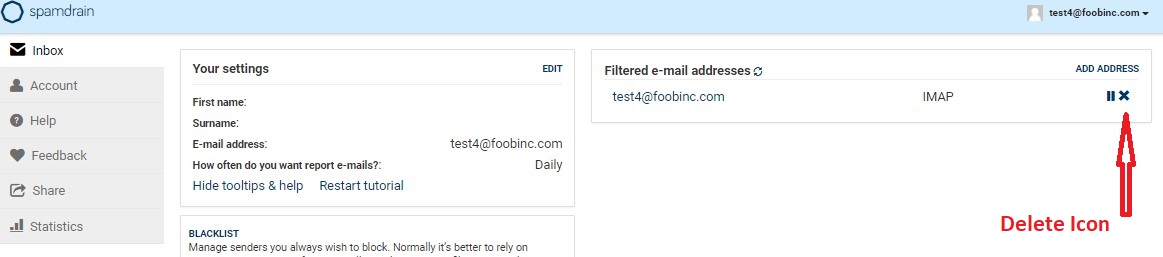
3. Once the confirmation window appears, click on Yes.
Please note, all the messages from both allowed and blocked list will be removed.
Performing these steps also allows you to change the email address. Once removed, just click on Add Address in order to add another email address for the filtering.
If using mobile app:
1. Once you are logged in to the app click on the settings icon in the right top corner or swipe from left side to the right one in order to see the following screen:
and click on all addresses => the needed email address.
2. Click on the address you need to remove.
3. Click on the remove icon in the right top corner of the screen and confirm your decision.
Keywords: remove, delete, change, email address.


